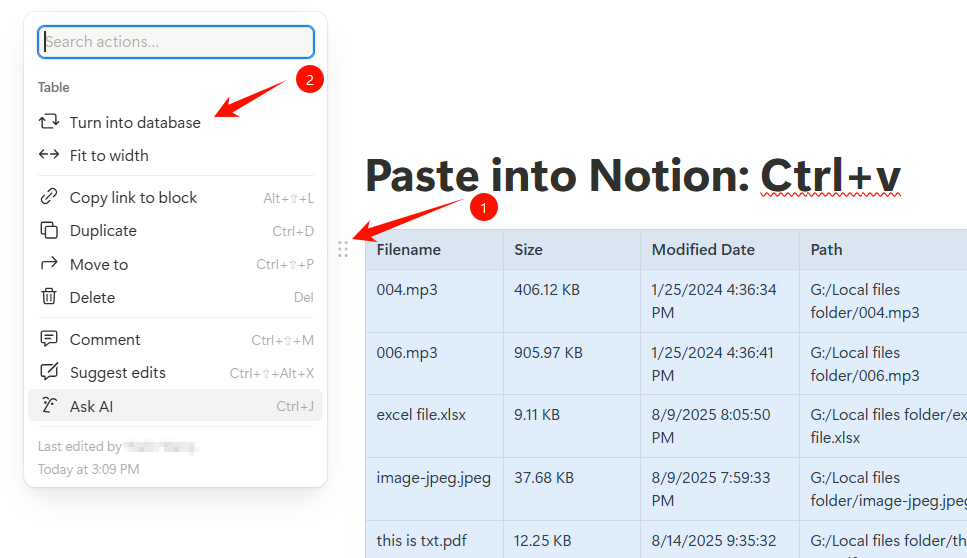A Beginner's Guide to Linking Files to Notion
Discover how to seamlessly integrate local file links into your Notion workspace. This step-by-step guide is perfect for beginners looking to get started with the Notion Locol Linker.
For Windows Systems
1. After downloading and running Notion Local Linker, its icon will appear in the system tray.
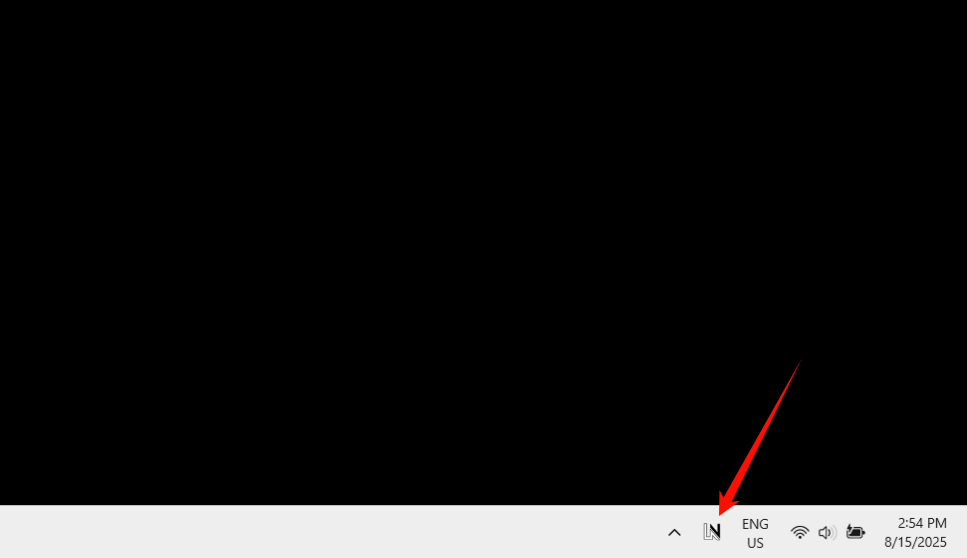
2. Right-click the icon to open the menu and select "Link multiple files to Notion" (as demonstrated).
The "Link a directory to Notion" option will automatically read all files in the chosen directory and its subdirectories.
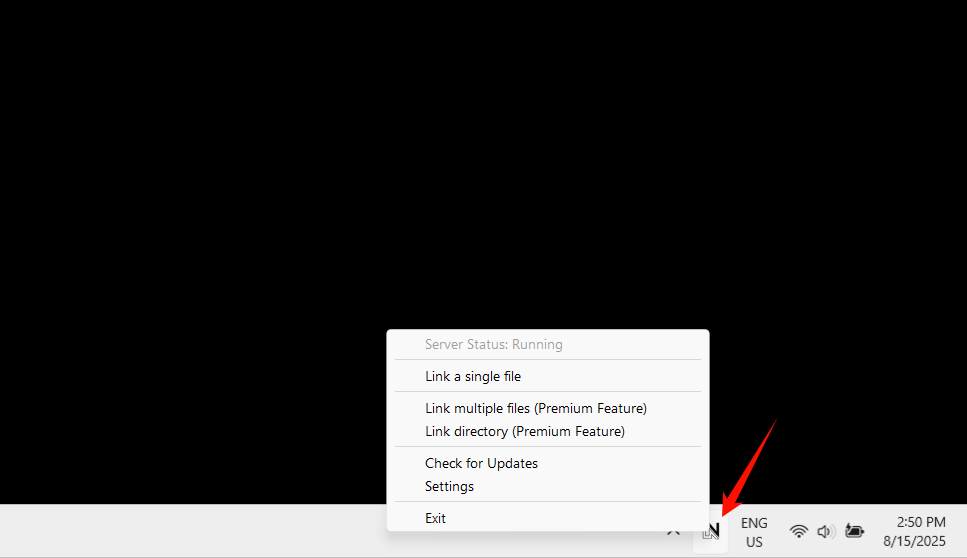
3. Select any combination of files.
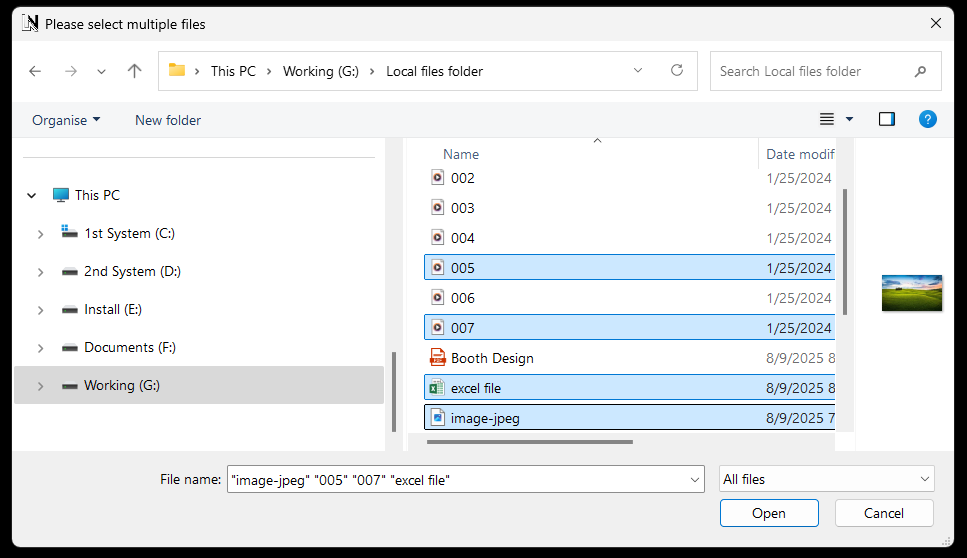
4. Select "Markdown Table Format" (the default option).
You can also choose to export to an Excel file to manage your local files.
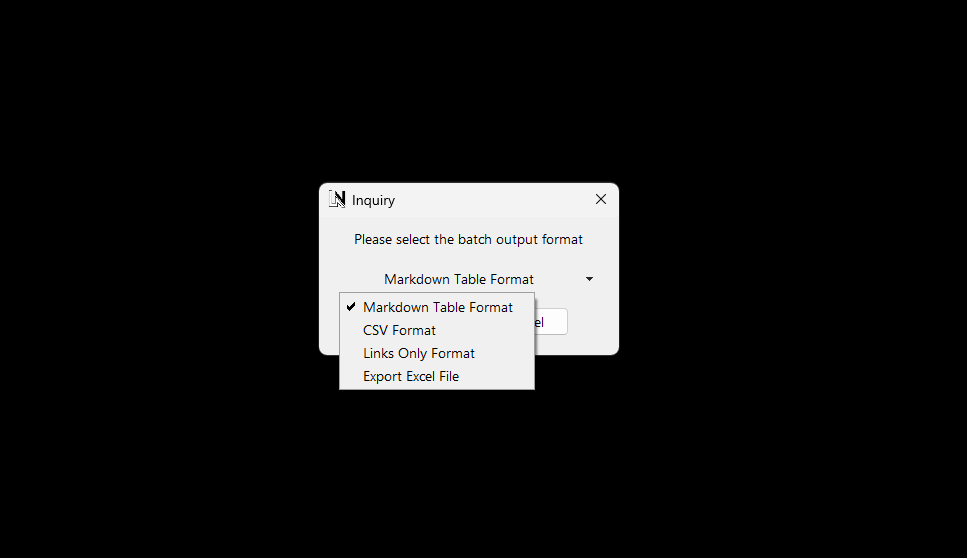
5. The Markdown Table content is then copied to your clipboard.
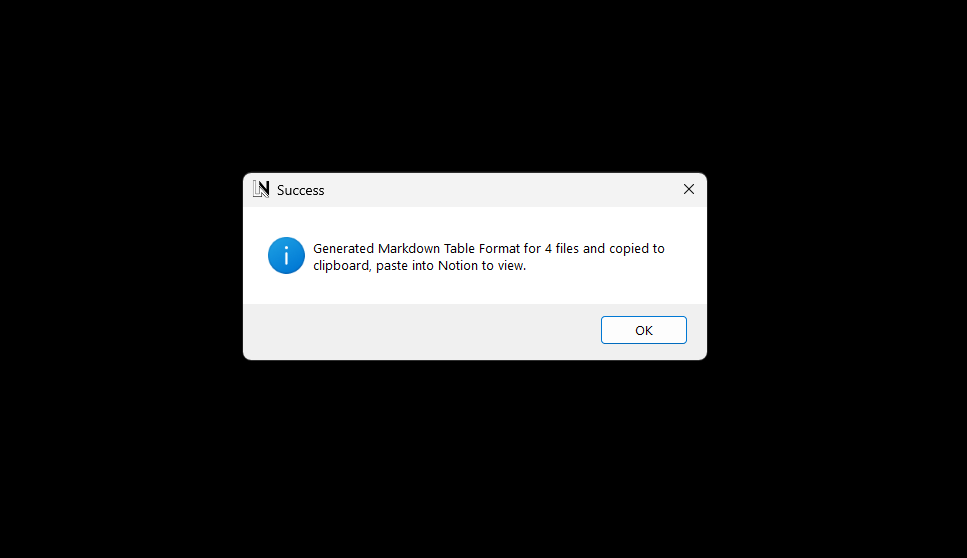
6. Open Notion and paste the content.
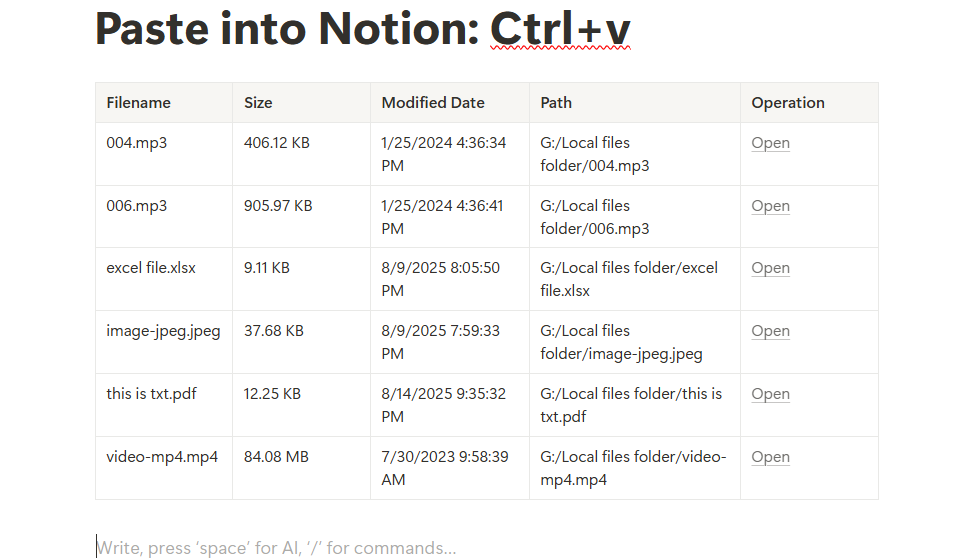
Additionally, you can convert the table into a Notion Database.